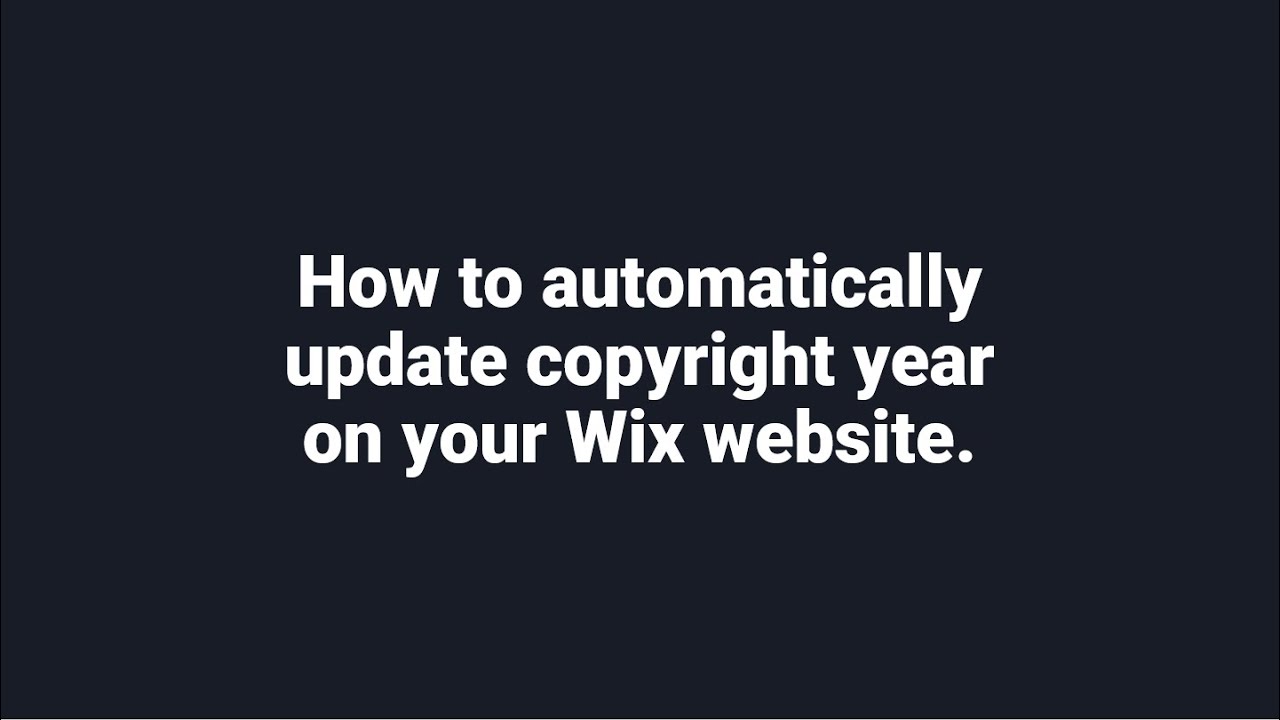Site Search
69 results found with an empty search
- How to automatically redirect a visitor to another page on your Wix website.
This video will share how you can automatically redirect visitors from one page on your Wix website to another after a defined duration. Enable Dev Mode within your Wix editor and have fun! The code below makes use of wixLocation to identify the current page and redirect the visitor to any page within the website. Duration is defined in milliseconds. You are free to make this longer or shorter. import wixLocation from 'wix-location'; $w.onReady(function () { setTimeout(function () { // Redirect to home page wixLocation.to("/"); }, 5000); // Wait for 5 seconds (5000 milliseconds) }); View more of our self help videos on YouTube below.
- Website Redesign: Signs It's Time for a Makeover
In today's digital age, your website serves as the face of your business. It is often the first point of contact for potential customers and plays a crucial role in shaping their perception of your brand. As an entrepreneur or small business owner in Dallas, Texas, and across the United States, it is essential to understand the signs indicating when it's time for a website makeover. In this blog post, we'll explore the importance of revisiting web design and tailoring it to fit your audience's needs. If you're looking for a web design company to help revamp your existing website, look no further than I'll Dallas Texas Web Design Company. Contact us today to transform your online presence! 1. Outdated Appearance: One of the most apparent signs that your website needs a makeover is when it looks outdated. Trends and design standards evolve rapidly, and a website that looks like it was created a decade ago may deter potential customers. Modernize your website by incorporating clean layouts, contemporary fonts, and visually appealing graphics that reflect your brand's identity. 2. Poor User Experience: A website's success depends on providing a seamless and enjoyable user experience (UX). If your website is difficult to navigate, lacks intuitive menus, or takes forever to load, visitors are likely to leave and explore other options. Conduct regular usability tests and analyze user feedback to identify pain points and areas for improvement. 3. Ineffective Call-to-Action (CTA): A website redesign is an excellent opportunity to revisit your call-to-action buttons and optimize them for better conversions. Clear and compelling CTAs prompt visitors to take desired actions, such as making a purchase, subscribing to a newsletter, or scheduling a consultation. Ensure that your CTAs are strategically placed, use contrasting colors, and convey a sense of urgency. 4. Outdated Content: Your website's content should be engaging, informative, and up-to-date. Outdated content can give the impression that your business is inactive or neglectful. Refresh your content by incorporating the latest industry trends, updating product/service descriptions, and publishing regular blog posts. This not only keeps visitors engaged but also boosts your search engine visibility. 5. Slow Loading Speed: In today's fast-paced world, users have little patience for slow-loading websites. If your pages take too long to load, you risk losing valuable traffic and potential customers. Optimize your website's loading speed by compressing images, minifying code, and utilizing caching techniques. A faster website not only enhances the user experience but also improves your search engine rankings. Your website is a powerful tool that can drive growth and success for your business. By recognizing the signs that indicate the need for a website makeover, you can ensure that your online presence remains fresh, engaging, and tailored to your audience's needs. Dallas Texas Web Design Company is here to help you revamp your existing website and create an impactful digital presence that converts visitors into loyal customers. Contact us today for a website redesign that reflects the essence of your brand and drives business growth. Remember, web design is an ongoing process, and it's important to continuously revisit and tailor your website to fit the ever-changing needs and preferences of your target audience. Stay ahead of the competition by investing in a modern, user-friendly website that leaves a lasting impression.
- Choosing the Perfect Web Address for Your Business
Choosing the right domain name for your business is essential as it can impact your online presence and branding but also make it easy for your target audience to find you. Here are some considerations to keep in mind when selecting a domain name for your business: Branding Your domain name should align with your brand name and business identity. It should be easy to remember, pronounce, and spell. Avoid using hyphens, numbers, or special characters as they can confuse your customers and make it difficult to remember. Keywords Consider using relevant keywords that describe your business, products, or services in your domain name. This can help improve your website's search engine optimization (SEO) and attract more traffic to your website. Length Shorter domain names are easier to remember and type, making them more effective in promoting your brand. Aim for a domain name that is between 6-14 characters. Extension The domain name extension or TLD (top-level domain) you choose can also impact your online presence. Consider using a .com domain extension as it is the most popular and widely recognized. However, if your business is location-specific, consider using a country-specific extension such as .us, .ca, or .uk. Copyright and Trademark Ensure that the domain name you choose does not infringe any copyrights or trademarks. It's always a good idea to conduct a trademark search before registering your domain name to avoid any legal issues in the future. In conclusion, choosing the right domain name is crucial for your business's online success. By keeping these considerations in mind, you can select a domain name that aligns with your brand, is easy to remember, and stands out from the competition.
- How to add an animated number counter to your Wix website.
Animated number counters are a great way to display statistics on a website. A primary trust indicator on your web design should include some sort of visible results your business provides, achieved, or can help others in doing the same. This animated number counter is a great way to accomplish just that. Below you will find a video to help you add the animated number counter to your Wix website as well as the code that you will need to copy & paste within your editor to bring it all together. Be sure to turn on DEV Mode and get busy! Help visitors feel more secure in doing business with you by incorporating trust indicators throughout your website. Let's put it together. Navigate to the top of your Wix Editor and select Dev Mode> Turn on Dev Mode. Once Dev Mode is turned on, your code panel will appear at the bottom of the editor. Go ahead and add a text element to the page you would like your animated counter to be displayed. You can format this text element to any design you'd like; the code snippet below will not affect your text design. On the same page you added the text element to, go ahead and copy & paste the code snippet below into your code panel. $w.onReady(function () { $w.onReady(()=>{ let viewcounting = 0 //initiate viewportenter count $w('#text1').onViewportEnter(()=>{ viewcounting = viewcounting+1 //increment viewport count by 1 on entry if (viewcounting === 1) { //if statement to check if viewport entry count = 1 let count = 0 //starting number const endTime = 100 // ending number const interval = 10 // speed of the count in ms const counter = setInterval(() => { $w('#text1').text = String(count) // update text ID to match text element count === endTime && clearInterval(counter) count++ }, interval) } }) }) }); $w.onReady(function () { $w.onReady(()=>{ let viewcounting1 = 0 //initiate viewportenter count $w('#text2').onViewportEnter(()=>{ viewcounting1 = viewcounting1+1 //increment viewport count by 1 on entry if (viewcounting1 === 1) { //if statement to check if viewport entry count = 1 let count = 0 //starting number const endTime1 = 300 // ending number const interval = 10 // spped of the count in ms const counter = setInterval(() => { $w('#text2').text = String(count) // update text ID to match text eleme count === endTime1 && clearInterval(counter) count++ }, interval) } }) }) }); The text1 and text2 element IDs above should match the element ID shown in your editor. The const endTime; will function as the end number you need the counter to stop at. Set = to the number you would like the counter to stop at. The const interval; will function as the speed in which you'd like the counter to move at. Start at 10 and work your way up to a maximum of 1000 milliseconds to find which looks best. My thoughts? I recommend you stay around 75-100 milliseconds. Once done, go ahead and click Save then Preview to review your changes prior to Publishing your website. Need additional help? Click below to view our #youtube video showing you how to make this all come together. Looking to add a second animated number? Just be sure to duplicate the code and change values. Check the method below. In the duplicated instance for my second number I changed it to end at 60 for example. Happy coding. As of 02/21/2023 - the below YouTube video does not reflect the new code however, the video should be able to assist in walking through the steps to implement. View more of our self help videos on YouTube below.
- 3 Reasons Why Your Landscaping Company Needs a Website
Landscaping companies can benefit from an online presence to reach a wider audience, showcase past projects, testimonials, start lawn care subscriptions, quickly manage invoicing, service and more. In this article we dive deeper into 3 reasons why a website is beneficial to a landscaping company. 1. Websites help reach a much wider audience. Having a website for your landscaping company will help you reach a much wider audience. You can showcase the services you offer, share photos of completed projects, and even offer online subscription options. Websites are a great way to reach wider audiences because they allow you to easily share your message and content with a much larger group of people than traditional methods. Websites can also be used to showcase lawn products and landscaping services, spread awareness about causes, share your companies story, and even connect with lawn service customers. Websites can be used to reach audiences all over the world and throughout your service area, in different languages, and can be tailored to different age groups and interests. Websites also allow you to track analytics to see how many people are visiting your website site, what content and pages they are engaging with, and how they are finding your website. This valuable data helps you understand what is working for your landscaping business and what can be improved to reach even more people. With our landscaping website templates you get a mobile friendly website. Mobile friendly websites are important because they allow users to access websites on devices with smaller screens. Mobile friendly websites are designed to be optimized for mobile browsers, making them easier to navigate, read, and interact with. This makes it easier for users to get the information they need, quickly and efficiently, without having to zoom in and out or scroll around the page. Additionally, having a mobile friendly website can help with SEO, as search engines are now giving higher rankings to mobile friendly websites. 2. A website will help you establish a stronger presence in the industry and make it easier for customers to find you online. A website can make it easier for customers to find you by providing information about your business, such as your service locations, hours of operation, lawn care and landscaping services, and contact details. Additionally, you could use SEO (search engine optimization) to ensure that your website appears higher in search engine results by targeting industry keywords such as "Best Landscaping Service in Dallas", or "5 Star Rated Lawn Care Company in Dallas", etc. This will make it easier for potential customers to find you when they search for services related to your business. Finally, you could use social media to promote your website and business and drive more traffic to your website. 3. Having a website for your landscaping business will make you look more professional and organized. This can help you build customer trust and loyalty. Display customer testimonials/reviews on your landscaping companies website: This helps to show potential lawn care customers that other people have had positive experiences using your landscaping services. Showcase industry accreditations and certifications to inform potential customers that your landscaping company is reputable and trustworthy throughout the city. Having a secure payment system shows customers that their payment information is safe and secure. Offer a money-back guarantee to help show customers that the company is confident in the quality of its services and products. All of landscaping website templates come with domain registration, web hosting, initial search engine optimization, mobile friendly website, owner app to manage your website on the go, estimates, invoicing, professional email and more all for just $99.00 a month, Learn more and preview our landscaping website template by click here. Ready to get started? Sign up today!
- How to automatically update copyright year on your Wix website.
Copy and paste the code below within your Wix editor and never need to worry about changing the copyright year again. Adding a few lines of code can help you automatically update the copyright year on your website. Often times this text sits at the footer of your website and should ne maintained to reflect the current year. Below you will find a video to help you automatically update the copyright year on your Wix website as well as the code that you will need to copy & paste within your editor to bring it all together. Be sure to turn on DEV Mode and get busy! Set the code and forget ever needing to update the copyright year on your website again. Let's put it together. Navigate to the top of your Wix Editor and select Dev Mode> Turn on Dev Mode. Once Dev Mode is turned on, your code panel will appear at the bottom of the editor. If you haven't already, go ahead and add a text element to the footer of your website. Next, go ahead and copy and paste the code below within your code panel. $w.onReady(function () { const year = new Date().getFullYear(); $w('#footerCopyright').text = `© ${year} Your Company \nProudly created with Wix.com`; }); Let ('#footerCopyright') refer to the text element ID you have assigned on your website. Unsure the element ID? Simply click on the text element and open your code panel. To the far right of your code panel you will see the element ID. Let `© ${year} Your Company \nProudly created with Wix.com` refer to the text that you would like displayed along with the copyright year. You can edit all the text within this line however, do not remove the {year} as this refers the current year to display. IMPORTANT: Be sure to enter this same code on every one of your pages. Once done, go ahead and click Save then Preview to review your changes prior to Publishing your website. Need additional help? Click below to view our #youtube video showing you how to make this all come together. View more of our self help videos on YouTube below.
- How to add an animated hover action to your Wix website.
Animated hover actions make your website come to life. Not only is the overall design of your website important, in some industries the user exeperience can be a bit exapnded on. Hover actions help achieve that. Best part is - there is no code required for this one. Below you will find a video to help you add an animated hover action to your Wix website. Let's not neglect the user experience on your website - add some Wix hover actions. Let's make it happen. Unfortunately at the time we write this post - hover actions are not possible on mobile devices. On mobile devices you can either choose to show the regular or hover view of the box. You can achieve the hover action with a container box and/or a hover box. Either should work. Navigate to the top left of your Wix editor and choose to add an element. On the element menu click Box > Container and/or Hover Box then add to your page. Begin to add elements to this box, get creative. Click the box > lightning button > Add hover interaction. Select the element you wish to animate and choose an effect. You can customize each of the available effects. Once done, go ahead and click Save then Preview to review your changes prior to Publishing your website. Need additional help? Click below to view our #youtube video showing you how to make this all come together. View more of our self help videos on YouTube below.
- How to upload custom font to your Wix website.
Wix undoubtedly has a great selection of fonts available for use on your website BUT at times you want to stand out and pick another many have not used. Google Fonts is a great place to find completely free fonts to download and then upload for use in designing your Wix website. Folks at RELIABLE have paired quite a few of these fonts, stop by and check out some inspiration. Below you will find a video to help you learn how to upload a custom font to your Wix website. Stand out amongst the rest Let's put it together. Once you have downloaded the font to your personal computer, navigate to the Wix Editor and add a text element. Click on the text element then choose Font > at the botttom right you will see Upload Font, click it. Once done, go ahead and click Save then Preview to review your changes prior to Publishing your website. Need additional help? Click below to view our #youtube video showing you how to make this all come together. View more of our self help videos on YouTube below.
- How to add a pagination bar to your Wix website.
Make use of a pagination bar on your Wix website to allow users to page through a collection of items. Wix allows you to use pagination bars to move across various items stored in a collection. Below you will find a video to help you learn how to add a pagination bar to your Wix website. Good luck! Conveniently page through a various collection of items using a pagination bar. Let's put it together. First, I would advise you to create a collection on your Wix website. For my example below, you will find a collection of vacation destinations that I want to display on my website. For my collection we have the destination name, a description of the destination, an image, and a button that redirects users to the destination website. Once you have created a collection, open your editor and add a repeater. You can add any repeater you would like just be sure that you have fields in the repeater that match the columns of information you have stored in your collect and would like to display. More of linking those later. Once you have the repeater added to your website, click the link button to connect it to your collection. You'll first need to add a dataset to the page. Don't worry, this dataset element is hidden on your Published website. For now, we add that dataset so the page and repeater knows where to pull the information from. That dataset should connect to your collection. If you would like to display information in the repeater from two different collections, just be sure to add a dataset that is connected to each collection. Now that we have our repeater added, linked to our collection and a dataset that is also connected to the dataset, click the dataset to apply a limit. For my example, I chose 2. I want 2 items from my collection displayed within the repeater at any 1 given time. Next add a pagination bar, design it any way you would like! Next click the pagination bar and the link button to connect it to the dataset you'd like the bar the paginate. Once done, go ahead and click Save then Preview to review your changes prior to Publishing your website. Need additional help? Click below to view our #youtube video showing you how to make this all come together. View more of our self help videos on YouTube below.